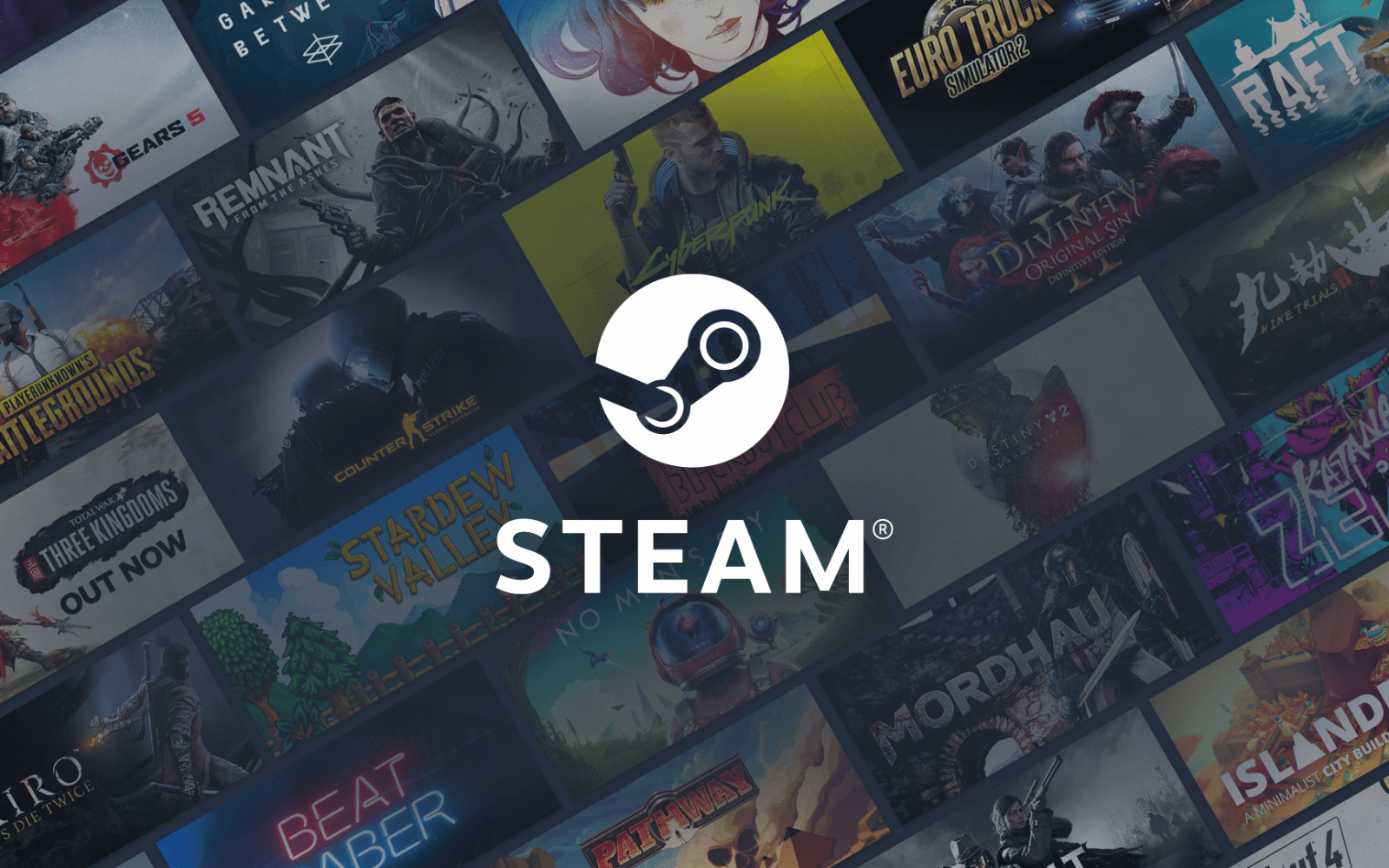Hear that? It’s the sound of cheering, and it’s coming from Apple gamers. Steam for Mac is about to become a properly optimised native app on Apple Silicon-powered devices, like that M1 MacBook Pro you’re still holding onto.
Valve recently released a new beta version of Steam for Mac that runs natively, meaning it doesn’t rely on Rosetta, Apple’s translation environment for programs not originally designed to work on M-series devices.
And the best part? You can already try it out for free.
Steaming up your Mac
At its WWDC conference this week, Apple announced changes to all of its operating systems. While most of them consolidate Apple’s design language across all of its devices with ‘Liquid Glass’, there was a small caveat with the new macOS update, called macOS Tahoe, coming later this year – it will be the last release for Intel-based Macs from 2019 and 2020.
With Apple moving further away from its Intel-based past, it follows that support for the Rosetta translation environment will be reduced too, although Apple says it will keep it around in some form.
Until now, Steam has had to use Rosetta to function on Apple’s M-series devices, which can result in a slower, jankier experience – definitely not good for gaming.
“To the user, Rosetta is mostly transparent. If an executable contains only Intel instructions, macOS automatically launches Rosetta and begins the translation process. When translation finishes, the system launches the translated executable in place of the original. However, the translation process takes time, so users might perceive that translated apps launch or run more slowly at times.”
With the latest beta version of Steam for Mac, gamers on M-series devices should be looking at faster loading times and a generally smoother experience navigating and scrolling around in the app. Here’s how to enable the beta and try it out for yourself.
How to enable the new Steam for Mac beta
- Open Steam on your Mac.
- In the menu bar (look towards the top right corner), click Steam > Settings.
- In the new window, find Interface on the left and look for Client Beta Participation on the right
- From the dropdown menu, select Steam Beta Update.
- Restart Steam, and you should see an update begin (it’ll be about 230MB).
- You can confirm you’re running Steam natively by checking Activity Monitor, where it should be listed as “Kind: Apple”.
Source
Crédito: Link de origem